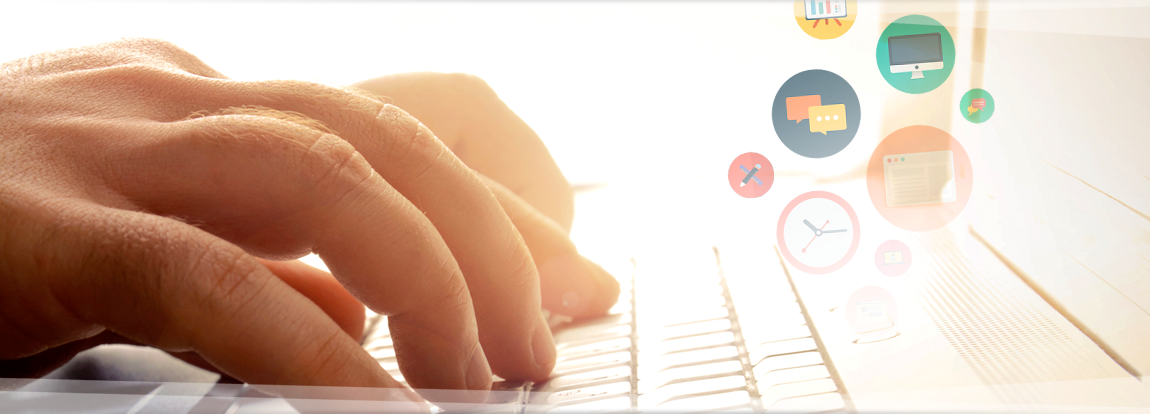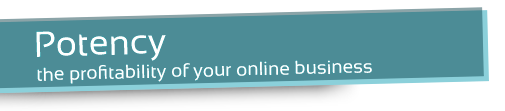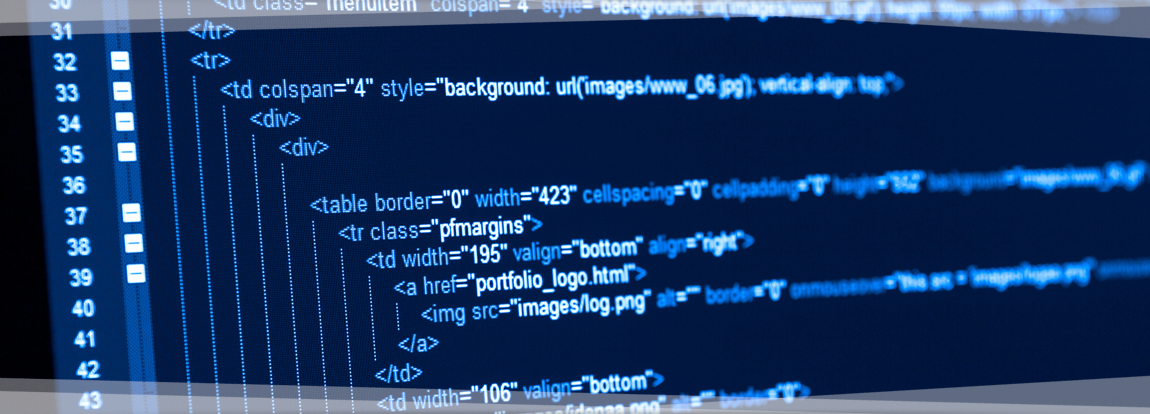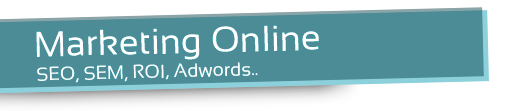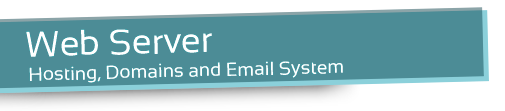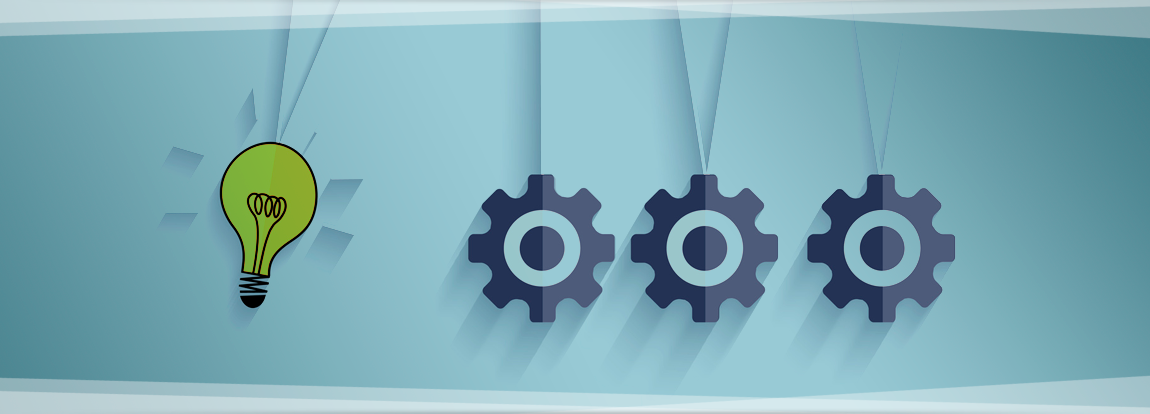1. Cookies.
1.1. Please note we use cookies to help optimize your visit. If you continue browsing this website, consider that accepts its use.
1.2. A cookie is a file that is downloaded to your computer to access certain Web pages. Cookies allow a website , among other things , store and retrieve information about browsing habits of a user or your computer, depending on the information they contain and the way you use your computer, can be used to recognize the User.
1.3. We are required by Royal Decree -Law 13/2012 amending Law 34/2002 of 11 July, services of the information society and electronic commerce , to inform and obtain the consent of the User about using cookies on this web Site.
2. Types of cookies
• Own Cookies : These are those that are sent to the terminal user’s computer from a computer or domain managed by the editor itself and from which the user-requested service is provided.
• Third-Party Cookies : These are those that are sent to the user’s terminal equipment from a machine or domain that is not managed by the editor , but by another entity that is the data obtained through cookies.
• Session Cookies : Cookies are a type designed to collect and store data while the user accesses a web page.
• Persistent Cookies: Cookies are a type of data which are stored in the terminal and can be accessed and treated for a defined by the head of the cookie , and can range from a few minutes to several year period.
• Cookies analysis : those that are well treated by us or by third parties, allow us to quantify the number of users and perform the measurement and statistical analysis of the use made by users of the service provided. This is discussed in browsing our website in order to improve the supply of products or services that we offer.
3. Cookie settings
Here’s how to access a particular cookie Chrome browser. Note: these steps may vary depending on the version of the browser:
- Go to Settings or Preferences via the File menu or by clicking the icon It customization shown above on the right.
- You will see different sections, you click the Show Advanced Options option.
- Go to Privacy Settings content.
- Select All cookies and site data.
- Lists all cookies ordered by domain appears. To make it easier to find the cookies of a given domain partially or fully enter the address in the search field cookies.
- After making this filter will appear on screen one or more lines with the requested Web cookies. Now just select it and press X to proceed with removal.
To access the cookie settings in Internet Explorer follow these steps (may vary depending on your browser version):
- Go to Tools, Internet Options
- Click on Privacy.
- Move the slider to adjust the level of privacy you want.
To access the settings of Firefox browser cookies follow these steps (may vary depending on your browser version):
- Go to Options or Preferences for your operating system.
- Click on Privacy.
- In History choose Use custom settings for history.
- Now see the Accept Cookies option, you can enable or disable according to your preferences.
To access the cookie settings for OSX Safari browser follow these steps (may vary depending on your browser version):
- Scroll to Settings, then Privacy.
- Here you will see Block cookies to fit the type of lock you want to perform.
To access the cookie settings for iOS Safari browser follow these steps (may vary depending on your browser version):
- Go to Settings, then Safari.
- You go to Privacy & Security, see the Block cookies to fit the type of lock you want to perform.
To access the browser’s cookie settings to Android devices follow these steps (may vary depending on your browser version):
- Run the browser and press Menu, then Settings button.
- Go to Security and Privacy, you will see the Accept Cookies option to check or uncheck the box.
To access the browser cookie settings to Windows Phone devices follow these steps (may vary depending on your browser version):
- Open Internet Explorer, then More, then Settings
- Now you can enable or disable the Allow cookies check box.